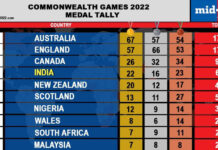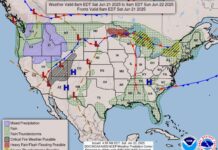DECEMBER 9, 2020

It’s important to wipe your Android before it leaves your possession permanently. Makiko Tanigawa/Getty Images
- You should wipe your Android phone if you plan on getting rid of it.
- If someone else will use the phone after it’s wiped, be sure to remove your Google account before you wipe it so the next owner will be able to set it up as new.
- You can find the command to reset your phone in Settings; this will wipe it of all data.
If you’re planning to sell, give away, or recycle an old Android phone, you will likely need to completely “wipe” it of all personal data it might hold.
To do that, you’ll want to perform a factory reset. It’s a fairly straightforward process, but if you plan to give the phone to someone after it’s wiped, there are a few extra steps involved. Here is what you need to do.
How to wipe an Android device
The specific location within the Settings app might vary depending upon which version of the Android operating system you are using. For most phones:
1. Start the Settings app and then tap “System.”
2. Tap “Reset,” then tap “Reset phone” and confirm you want to do this.
- On some phones, you might need to tap “Advanced” to get to reset options.
- On a Samsung phone, the steps are slightly different: Start Settings and then tap “General Management,” which is where you’ll find “Reset.”
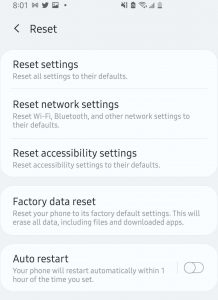
You can find reset options to wipe your phone in Settings. Dave Johnson/Business Insider
3. The phone will reset, and you will have a factory-fresh phone.
How to disable Factory Reset Protection on an Android
If you plan to give or sell the phone to someone else, you should start by removing Google’s Factory Reset Protection, which prevents a thief from wiping your phone and then using it as if it were theirs. Even after a wipe, your phone will require you to log in with your Google account before proceeding unless you disable Factory Reset Protection first. If you’re planning to recycle or destroy the phone, you can skip this step.
1. Disable your phone’s lock screen, which you can learn to do using our article on turning off your Android’s password and security systems.
2. Start the “Settings” app and then tap “Accounts and backup.”
3. Tap “Accounts.”
4. Tap your Google account and then tap “Remove account.” Confirm you want to do this.
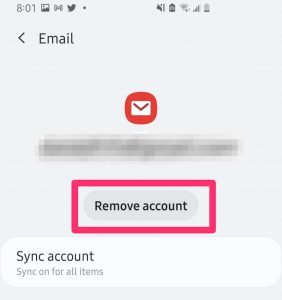
Remove your Google account or the next owner will need to log back into this account to set up the phone, even after a full wipe. Dave Johnson/Business Insider
Courtesy/Source: Business Insider