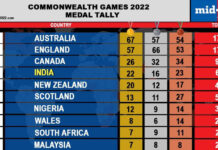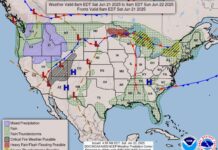JUL 3, 2020
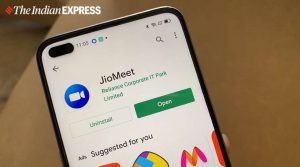
After testing for months Reliance Jio has finally launched JioMeet in the country. The JioMeet app is available on both Google Play store and Apple App store. With JioMeet, Reliance Jio is undoubtedly aiming to take on the likes of other video calling platforms such as Zoom, Google Meet, Skype, Microsoft Teams, among others.
Reliance launches JioMeet at the time when people across the country are discarding products that are not made in India especially with China as an origin country. Currently, JioMeet has been rated as high as 4.8 on App store and 4.6 on Google Play store. The app has already been downloaded by 100k Android users.
We used JioMeet video conferencing application for some time and here’s everything you need to know about the platform and a few tips and tricks you can keep in mind to use the platform in a better way.
*JioMeet can be used for both one-on-one meeting and group video conference call hosting up to 100 participants at the same time.
*Signing up to JioMeet to start a meeting is easy. You will just need to enter mobile number, name, email ID. That’s it.
*You will be able to join a meeting without signing up. To start a meeting you will need to create an account and login.
*Similar to Zoom, JioMeet lets you schedule a meeting and share the meeting code in advance with the participants.
*Most video calling platforms have a time limit for free meeting. A meeting on JioMeet can go on for 24 hours without any interruption.
*Keeping privacy in mind, each and every meeting hosted on JioMeet is password protected.
*Similar to Zoom, JioMeet also comes with Screen Sharing option.
*Just as Zoom, JioMeet also comes with Waiting Room option. You can choose to enable or disable it. The option should be enabled for better security of the meeting. With Waiting Room option turned on, no one will be able to join a meeting without the host’s permission.
*JioMeet comes with multi-device support. You will be able to seamlessly switch from one device to another while on call. It supports up to 5 devices.
*Another interesting feature that JioMeet brings is Safe Driving Mode. This will be helpful for people who need to attend an important video conference while on their way to somewhere.
How to join a JioMeet call
To join a JioMeet meeting you will just need to click on the Join option on the home screen and enter the Meeting ID provided by the host.
The platform provides an option to disable audio and video before joining the meeting. Notably, JioMeet allows you to join a video conference even if you don’t have an account with JioMeet.
How to start a JioMeet call
To start a meeting you need to sign up with your name (first and last) and phone number, and then enter OTP. It’s as easy as that.
*Just click on New Meeting option on the home screen. Notably, of you have ever users Zoom you won’t face any issue as both more or less have the same interface.
*Select whether you want to keep Video on or off and generate a personal meeting ID. There’s also an option to not generate ID but it’s better if you enable the option.
*Click on Start Meeting
*Invite participants by clicking on participant option and then on invite. You can choose to mute or unmute participants when they join.
*You can send Meeting ID link via various platforms including messages, WhatsApp, Twitter, among others.
Courtesy/Source: The Indian Express